
Preview and Commit of Imported IPs
A preview window pops up on clicking the ‘Import’ button and choosing a CSV file in Cerberus FTP Server. This window shows the IP addresses intended for import and their corresponding column names, values, and any errors that might arise. Administrators can check this preview information before confirming. Upon clicking ‘Commit,’ the IP list is added to either the IP Manager’s allow-list or block-list, depending on whether the ‘Allow’ or ‘Deny’ button was selected during the import process.
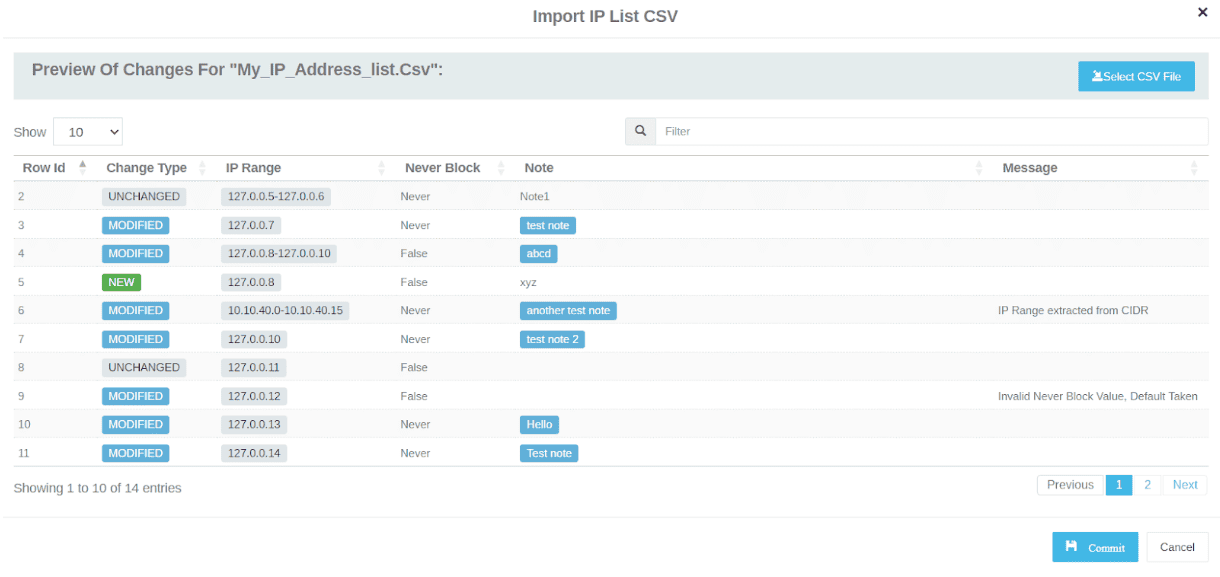
CSV Files: Understanding the Template and Formats
The CSV file template contains the expected column names and their positions. To successfully import IPs from a CSV, it’s crucial to maintain the exact order of the columns as arranged in the template. The header names can slightly deviate from the template, if desired, but the order must remain unchanged. For instance, the first column can be named “IP Address Range” instead of “IPRange”, but it will still be considered for the IP Address value. Any alteration in the column order, even with correct names, will not be supported, and the IPs will not be added correctly, or at all.
Column Details
- IPRange: This column represents a single IP address or a range of IP Addresses. The value under this column corresponds to the “From” field (for a single IP) or a combination of “From” and “To” fields (for a range of IP) in the “IP Firewall Management” section.
A valid IP Address format or a range of IP Address (either with a hyphen between the “From” and “To” IPAddresses or a valid CIDR) can be used.
Note that the IP Address column must have a value in the CSV row. The rest of the fields can be left blank if desired.
- NeverBlock: This column corresponds to the “Until” field in the IP list of the IP Management section. A value of “True” means the IP Address or the range will never be blocked, while “False” means it can be blocked.
Possible values for “True” include “True”, “T”, “t”, “TRUE”, and “1”.
Possible values for “False” include “False”, “F”, “f”, “FALSE”, and “0”.
This field is not mandatory. If not provided or if an invalid value is encountered, the default value “False” will be assumed.
- Note: This column corresponds to the “Note” field in the IP list of the IP Management section. A valid value for this field can be any text content or it can be left blank. This provides a space for additional information or comments about the IP address or range.
Sample files
- Example 1: All valid values for the columns
- Example 2: Mixed valid and invalid values in columns
Interpreting the Columns in the Preview Dialog
The Change Type column can have one of four possible values:
NEW: This indicates that there was no existing entry for the IP Address in the IP Manager’s list. A new entry will be added.
MODIFIED: This indicates that an entry for the IP Address already exists in the IP Manager’s list. The highlighted fields will be updated.
UNCHANGED: This indicates that an entry for the IP Address already exists in the IP Manager’s list, and there are no changes to be made. The IP Manager will ignore this row.
ERRORED: This indicates that the row contains an invalid IP Address that caused a parsing error. The remaining fields in the row will be skipped, and the row will not be imported.
Tip: If you encounter an error, you can refer to the row number and return to the CSV file to correct the IP Address. The Message column in the preview dialog provides relevant messages for different situations. Remember, the actual import will only occur once you click the commit button. This preview dialog is designed to give you a glimpse of the changes that will be made.
Feedback
As always, we look forward to hearing how our customers use Cerberus and any additional improvements that would help make Cerberus FTP Server better. We would love to hear your feedback.