In Cerberus FTP Server 2024.1.1, we have added enhanced processing during shutdown. Cerberus is typically run as a service but can also be run in standalone mode.
During shutdown, Cerberus will disable new transactions and attempt to empty all its message queues. Currently, the queues include Events, Statistics, File auditing, Email, and Geolocation.
The number of entries in each queue can be seen by enabling “Show Event Queue Sizes” in Server Manager : Advanced. The counts are only updated when the Summary page is visited; to refresh, it is necessary to click the Summary tab again – for performance reasons, the page’s auto-refresh will not update the queue sizes.
Standalone Mode
In standalone mode, Cerberus will be given up to five minutes to shutdown cleanly. If Windows notifies that the application is unresponsive, it is best to wait the full five minutes rather than killing the process, as it may still be doing productive work.
Service Mode – Manual shutdown
In normal operations, Cerberus FTP Server is started automatically as a Windows Service.
Should you need to manually stop the service via the Windows Service Control Manager (SCM) or the command-line sc.exe application, Cerberus will be given five minutes to shutdown.
Once the “Stop Service” button is clicked, SCM will display a progress bar as it waits for Cerberus to indicate it has stopped. If there isn’t too much in the queues, this will occur quickly, and you will see an entry like the screenshot below.
Service Stopped
The SCM allows a maximum of two minutes, five seconds for a service to reach the Stopped state; if the service takes longer, a message like the one below will be displayed.
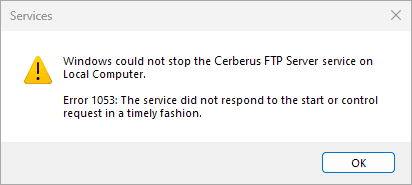
Service did not stop in a timely fashion
The service will continue to shutdown normally. After clicking “OK”, SCM will show the “Stopping” status as shown in the screenshot below.
Service Stopping
The SCM can be refreshed via Action : Refresh or pressing F5. You can also use Task Manager or Process Explorer to see if the CerberusGUI.exe (Cerberus FTP Server application) is still running and when it has exited. It is advisable not to kill the application if it is still using CPU, networking and/or disk resources as it is most likely actively clearing the queues.
When the service has completed, the SCM will display the standard Service Stopped view as shown in the earlier screenshot.
Service Mode – System shutdown
If the system itself is being shutdown for maintenance, system updates or due to a power message, then Cerberus will enter preshutdown mode. In this mode, Cerberus will have three minutes to shutdown.
If you find Cerberus needs more time to shutdown, you can extend the maximum allowed time by editing the PreshutdownTimeout registry value in:
HKEY_LOCAL_MACHINE\SYSTEM\CurrentControlSet\Services\Cerberus FTP Server\
The value is the number of milliseconds to wait before killing the Cerberus service. The default value set during install is 180000 (0x2BF20).
If a database and/or email service that Cerberus depends on are running on this same system, then you’ll probably want to tell Windows to shutdown those services after Cerberus. By default Windows does not consider dependencies during the shutdown sequence and this can leave Cerberus trying to use services that have already stopped.
There is only one system shutdown order; the ordering can be accessed via the PreshutdownOrder multi-string key in:
HKEY_LOCAL_MACHINE\SYSTEM\CurrentControlSet\Control
So if you have SQL Server or PostgreSQL running, then it may look like one of these columns:
| DeviceInstall UsoSvc gpsvc trustedinstaller Cerberus FTP Server MSSQLSERVER |
DeviceInstall UsoSvc gpsvc trustedinstaller Cerberus FTP Server postgresql-x64-16 |
In either of these cases, the database will be shut down after Cerberus, allowing auditing statistics to be stored properly, which is very important if your organization has compliance requirements.
Beyond ensuring a smooth shutdown sequence, automating repetitive tasks can significantly enhance efficiency and reliability in your file transfer operations. Automation can transform how you manage file transfers, making the process faster, more secure, and less prone to human error.
Are you interested in taking the first step toward more robust automation? Explore Using Windows FTP Scripts To Automate File Transfers at JSCAPE, by Redwood, where we delve into the essentials of creating and using FTP scripts in Windows.
Availability
This is just one of the updated features available in Cerberus FTP Server 2024.1.1 editions. To learn more about all the new features and updates in Cerberus FTP Server 2024.1.1, check out our release notes here.
We look forward to hearing how our customers use this updated feature to improve Cerberus’ reliability and resilience. As always, we would love to hear your feedback.