Based on user feedback, we’ve made significant improvements to how we handle overwriting or resuming a file during upload in the Cerberus FTP Server HTTPS web client available in our Enterprise Edition. When a file exists on the server and resuming is possible, the user gets a prompt to Overwrite the file, Resume or Skip. In addition, the user can Cancel and no conflicting files are modified.
Let’s look at an example. In the image below, we have a folder containing 18 files.
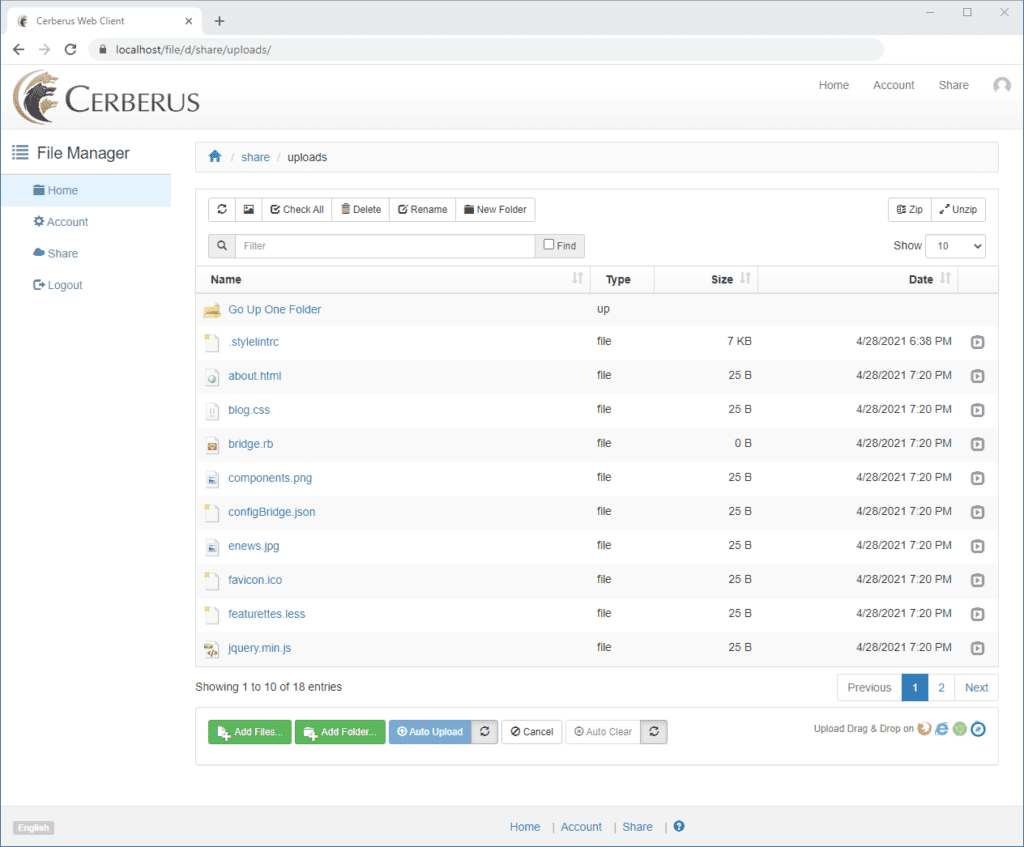
We truncated each of these files so that re-uploading them will result in the option to Resume. If we select the files starting with “j” and drop them on the client, we get a prompt like this:
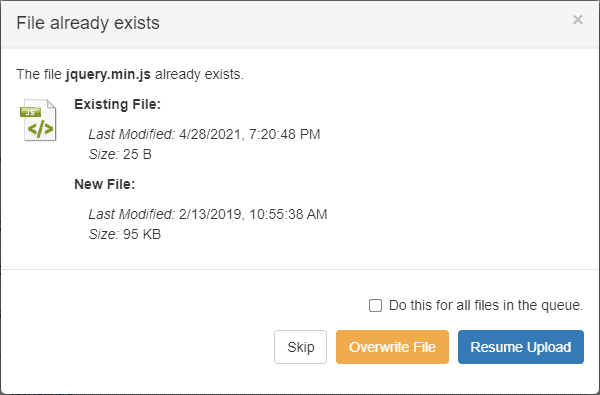
This prompt allows us to do a few things. First, it informs us that we are potentially replacing an existing file. The details for both the existing and new files are shown so that we can make an informed choice:
- We could click Skip and do nothing for this file.
- We can click Overwrite File and replace the file.
- If we know this file was a partial or interrupted upload, we can click Resume Upload to continue the upload.
- We could click the “X” in the top right corner to Skip all remaining conflicts.
Please note that while the prompt is displayed, non-resumable files will upload in the background. The chosen action (or cancel) applies only to potentially resumable files.
The Resume Upload option is particularly useful if you have to interrupt a transfer or have a bad connection and are trying to transfer one or more large files; for small files, older files, or files that you’re unsure about, it’s probably best to overwrite.
The option we haven’t discussed yet is the “Do this for all files in the queue” as shown below:
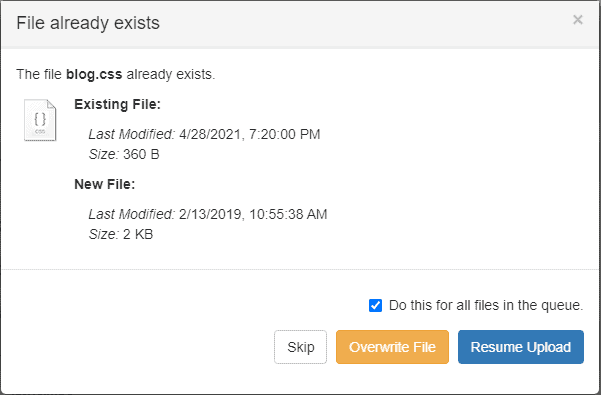
The “do for all option” applies the action you select to all resumable files in the queue. You should only select this option if you are confident that you know all the files that will be affected. It’s particularly useful when you are updating an entire folder.
These new options give you greater confidence and flexibility when updating existing files. As always, please send us your suggestions for making these features better.
Availability
These are just some of the new features that are now available in the web client in Cerberus FTP Server 12.0 Enterprise edition. To learn more about all of the new features in Cerberus FTP Server 12.0, check out our release notes here.